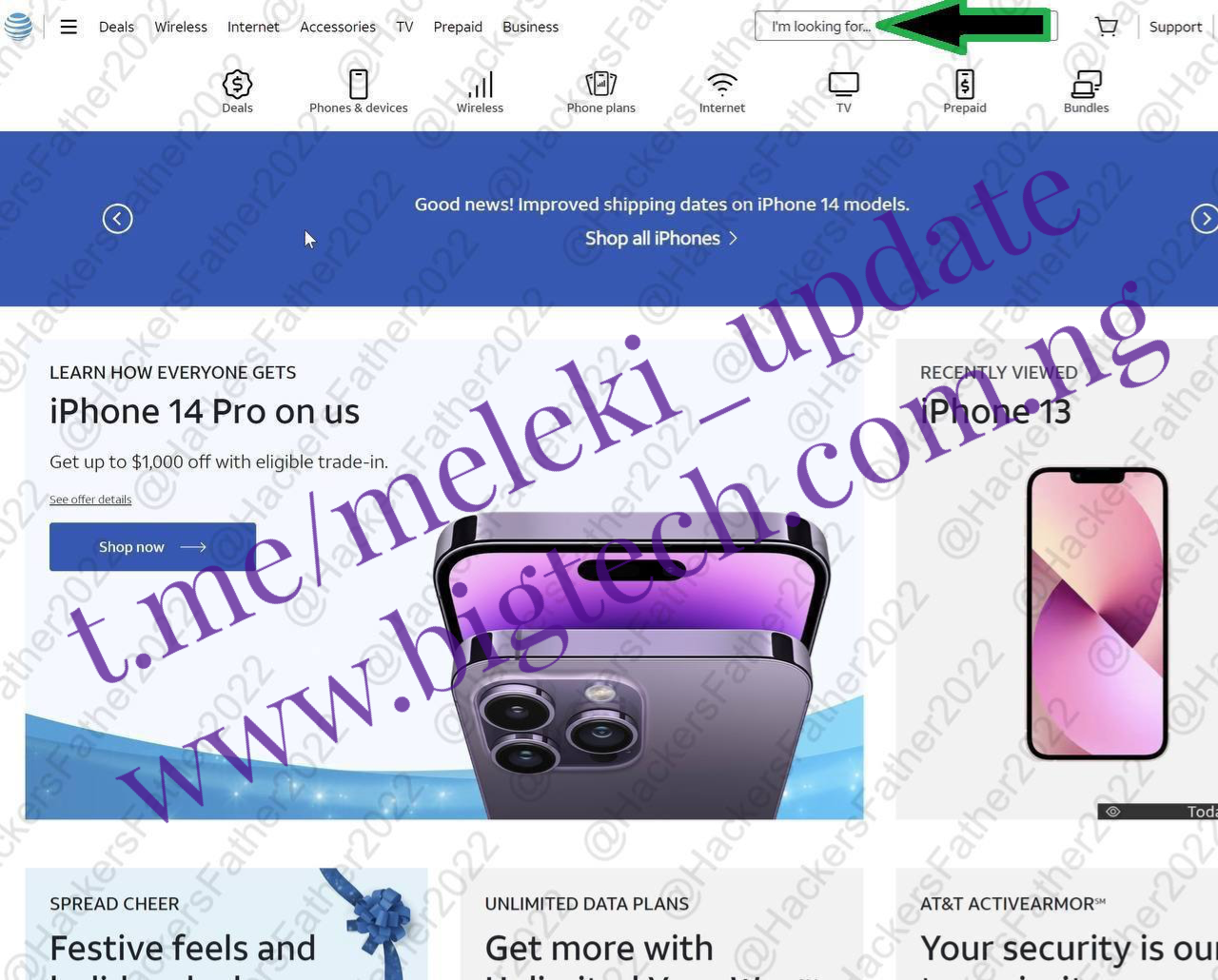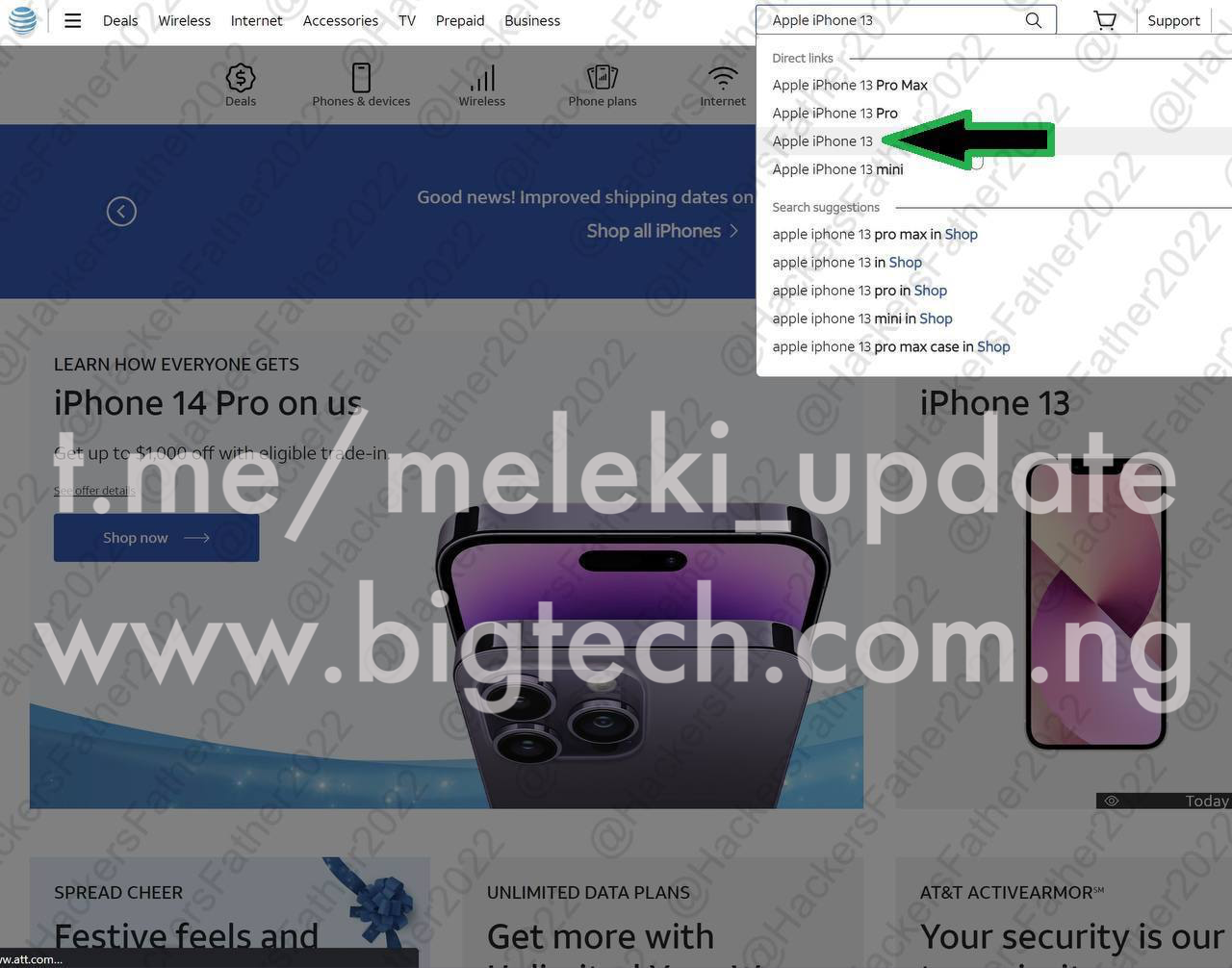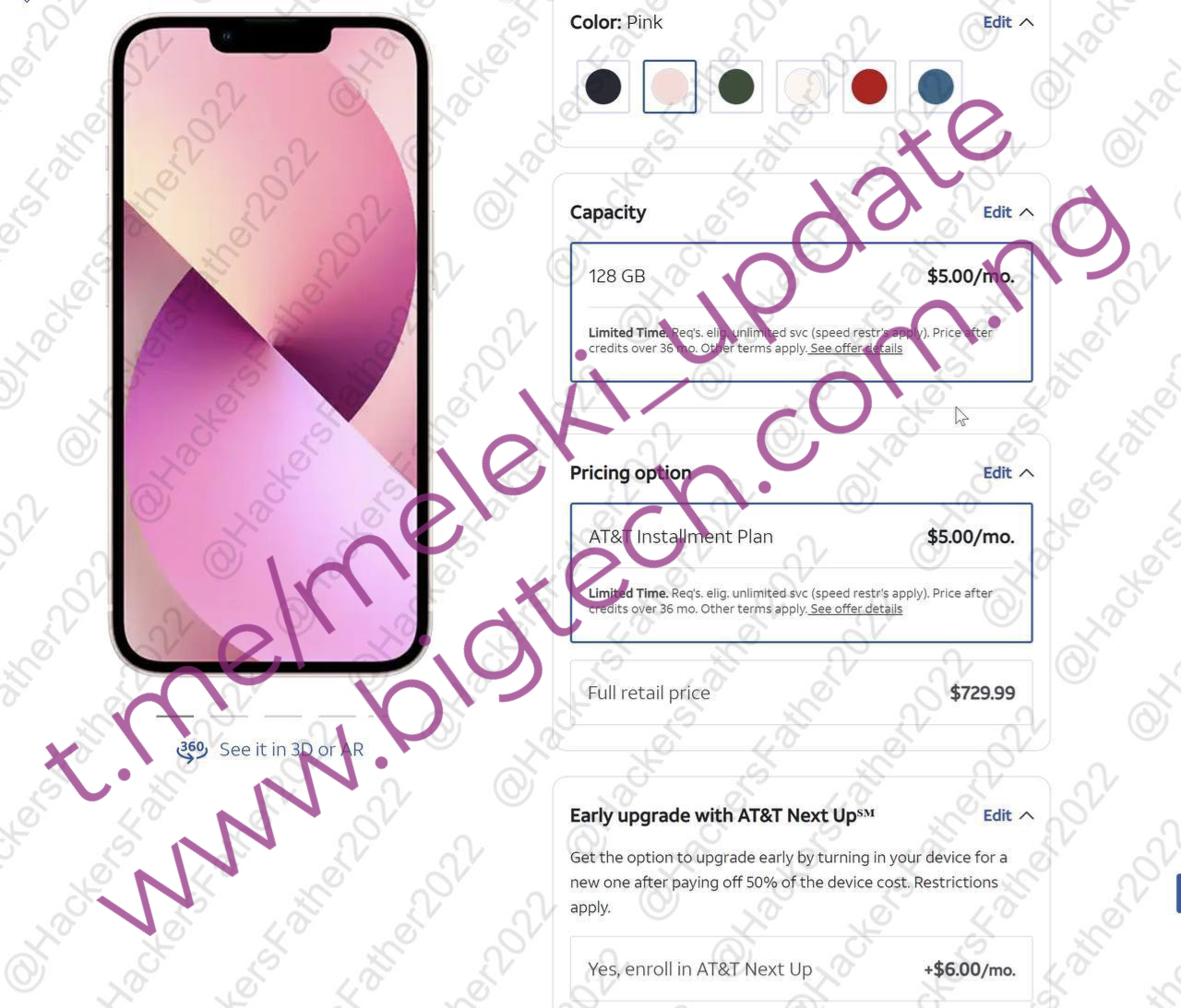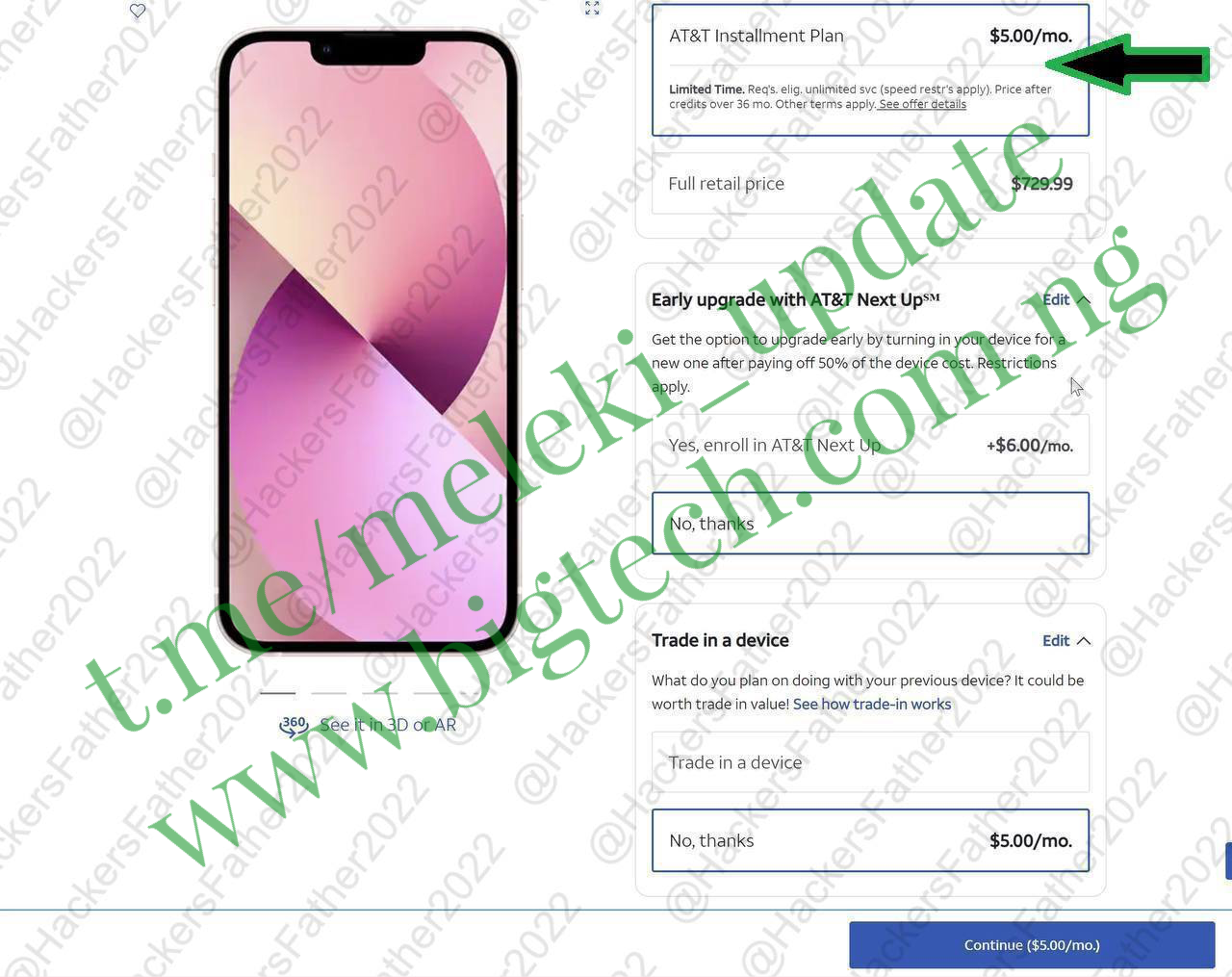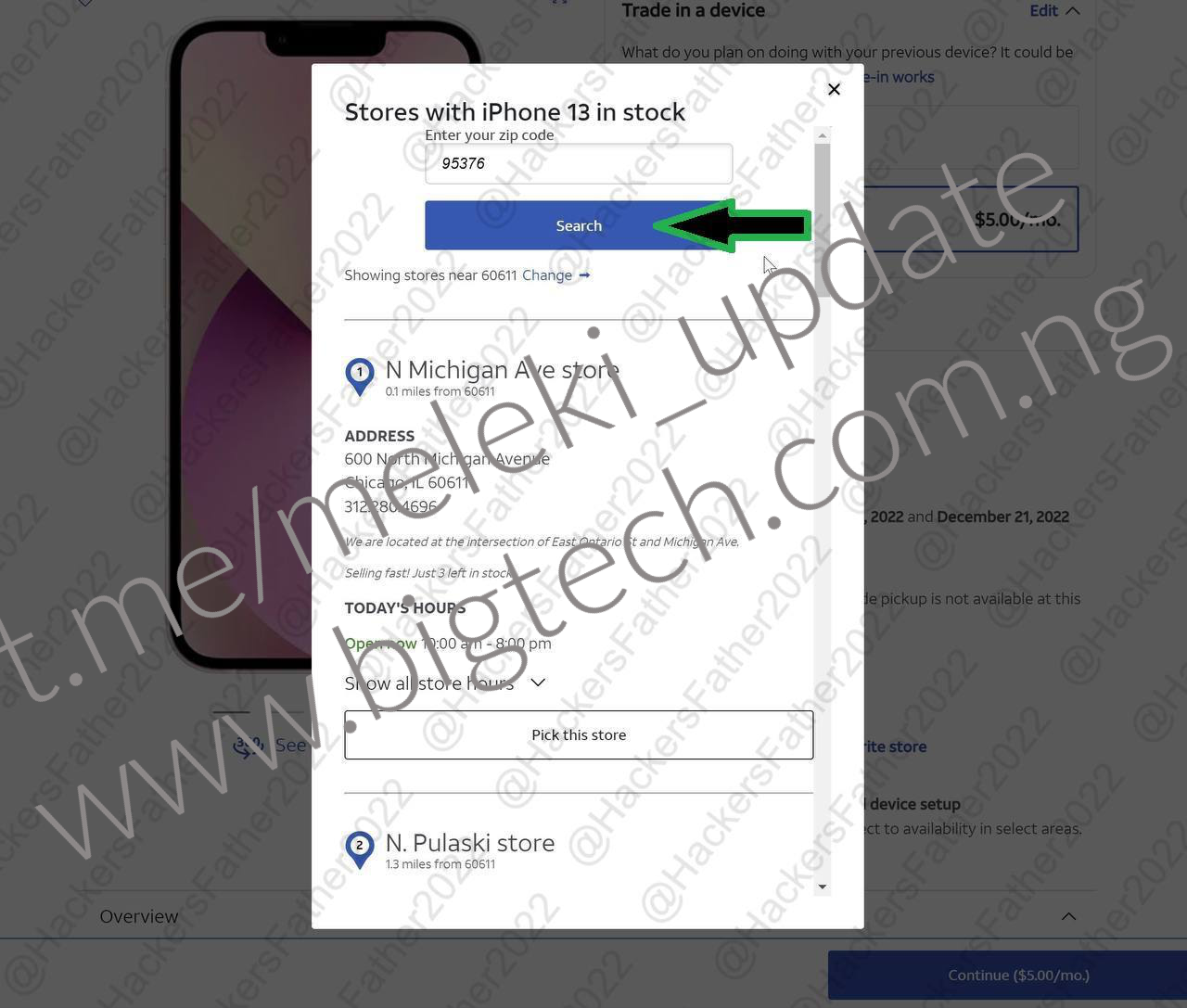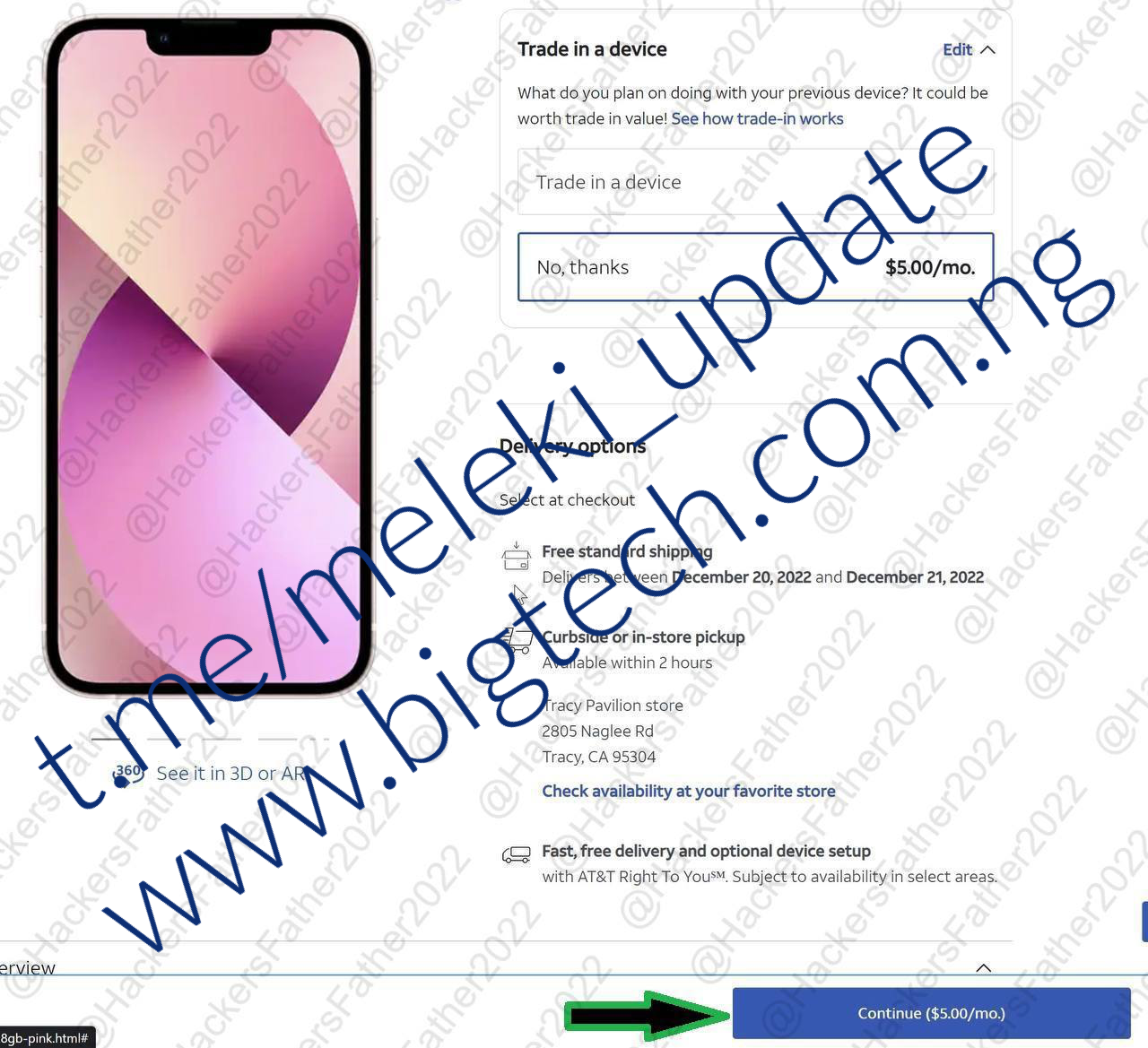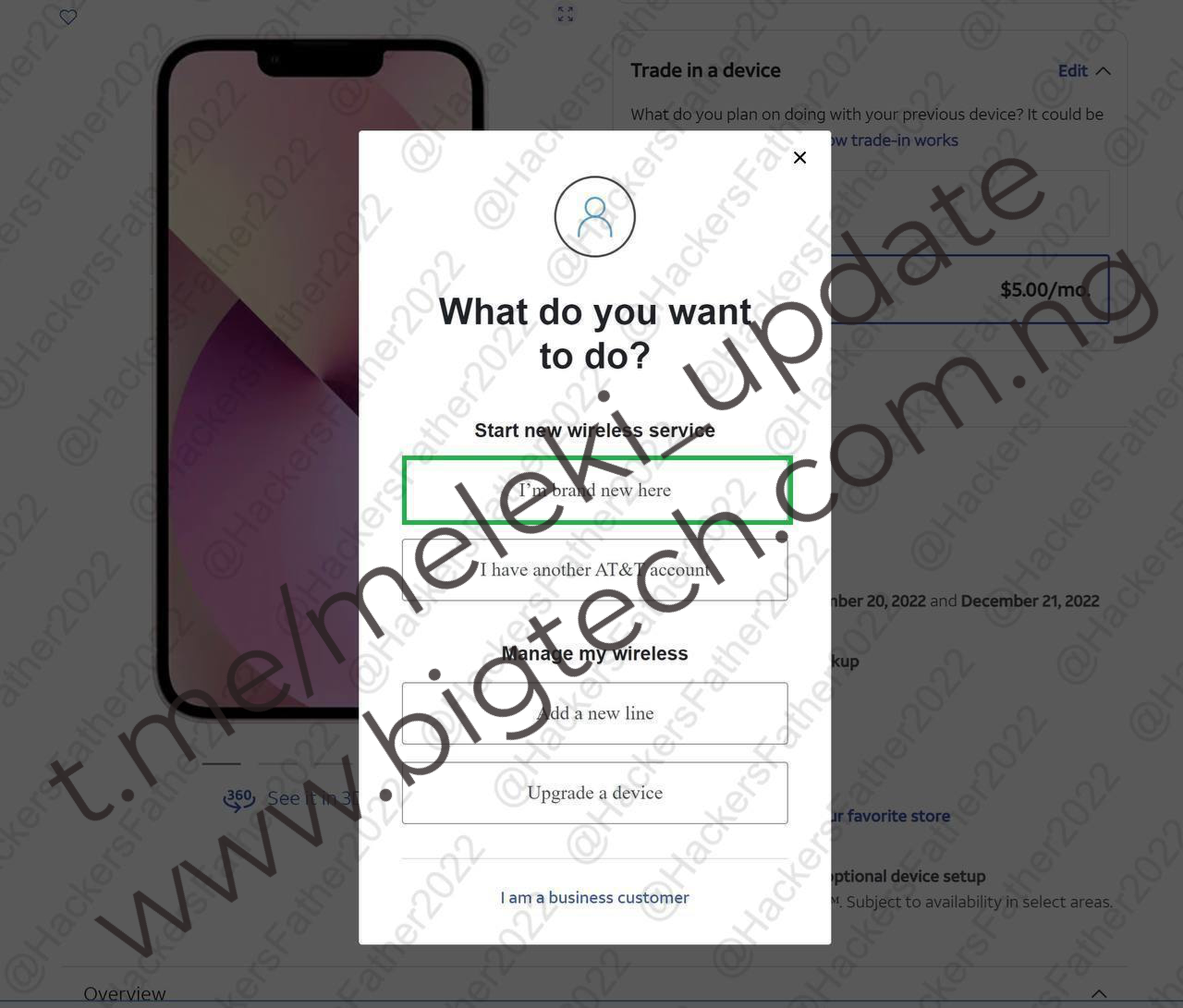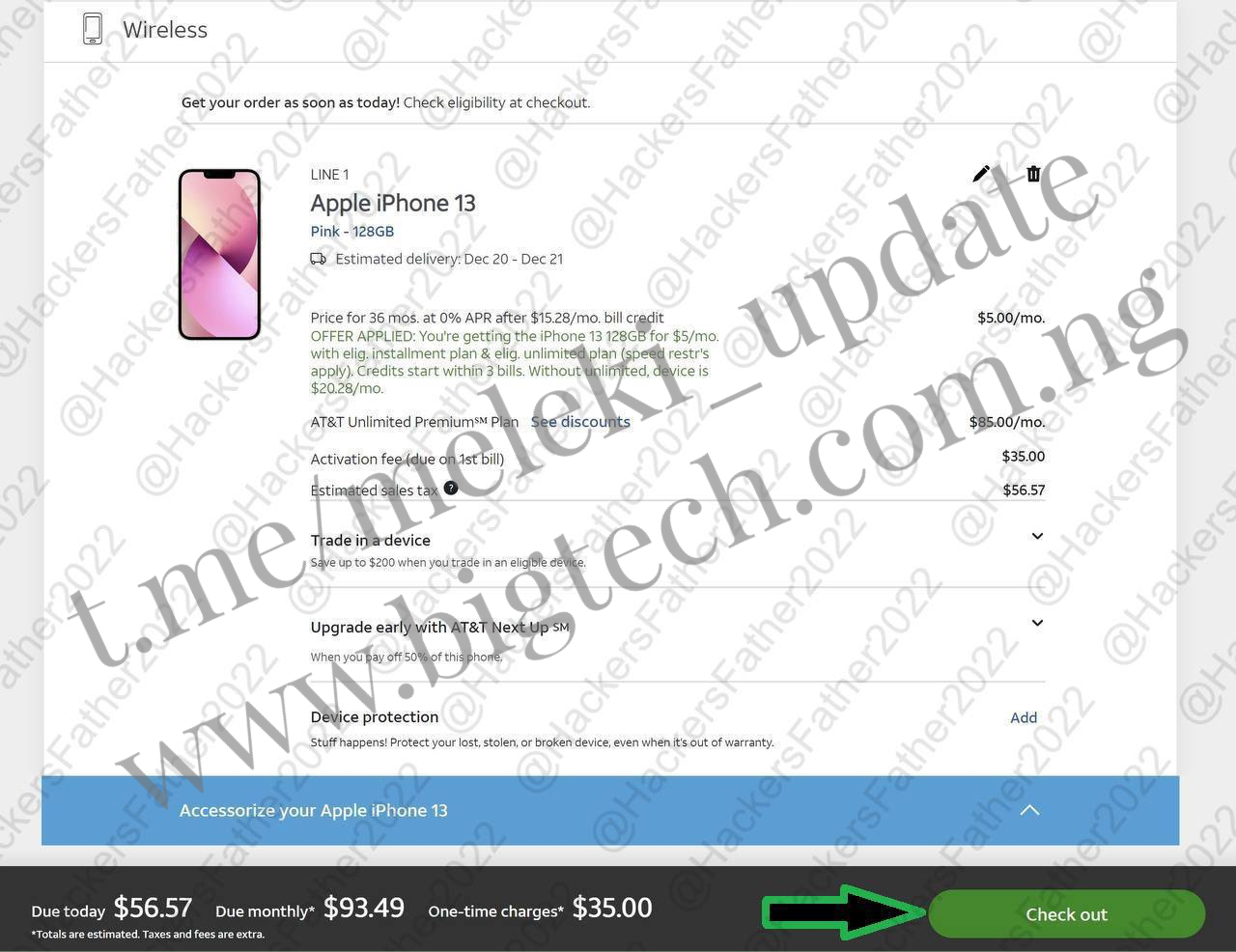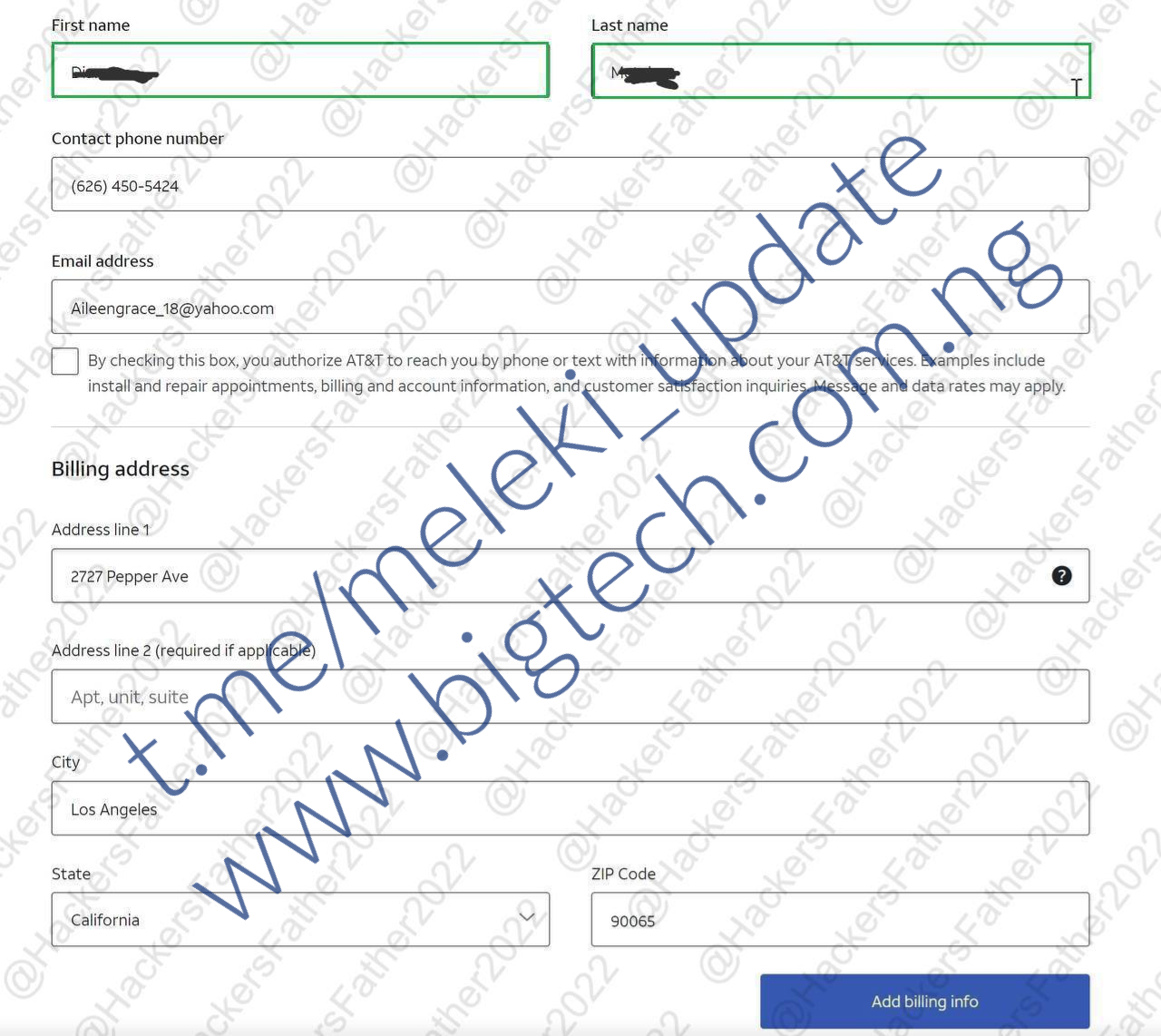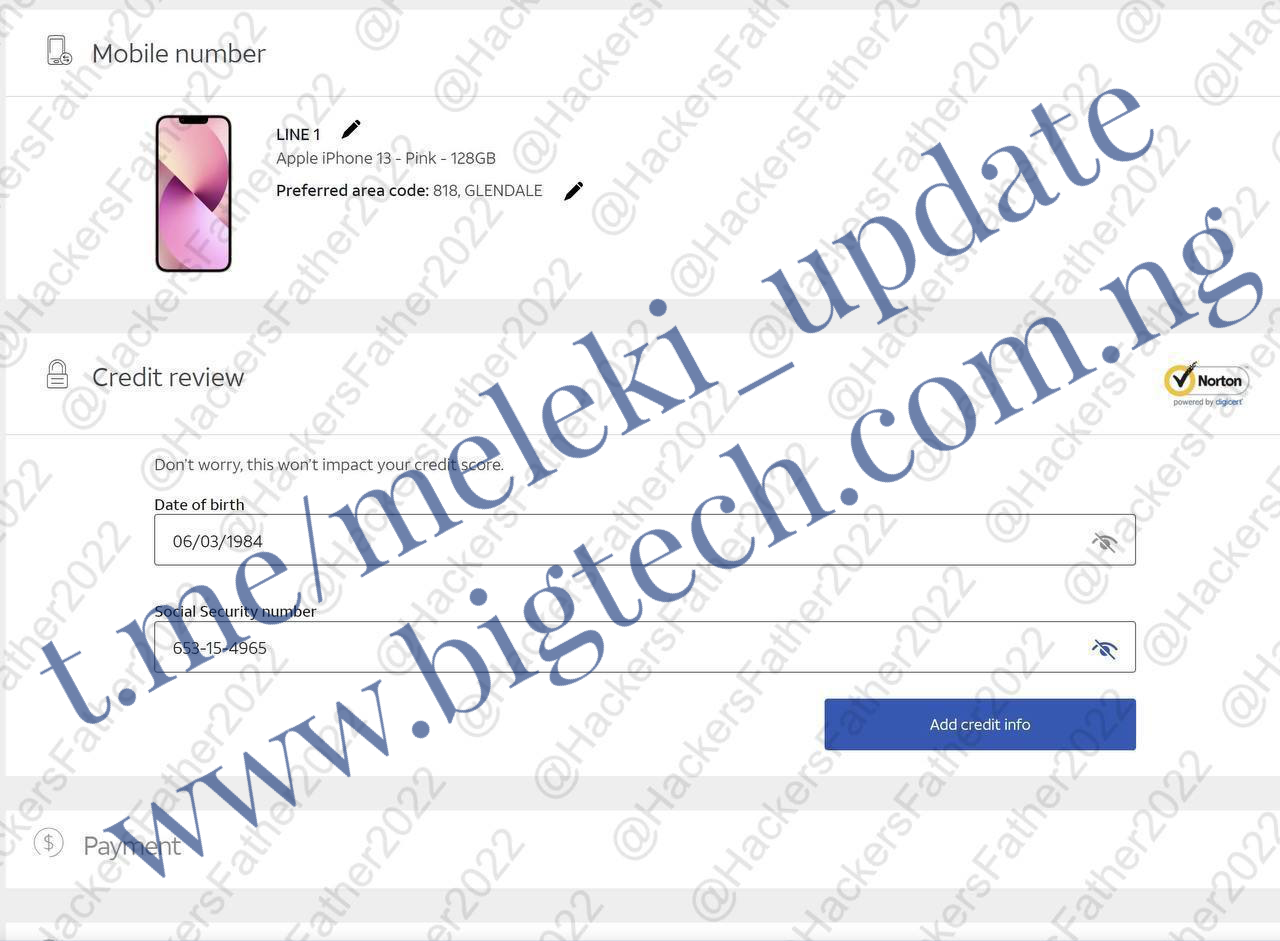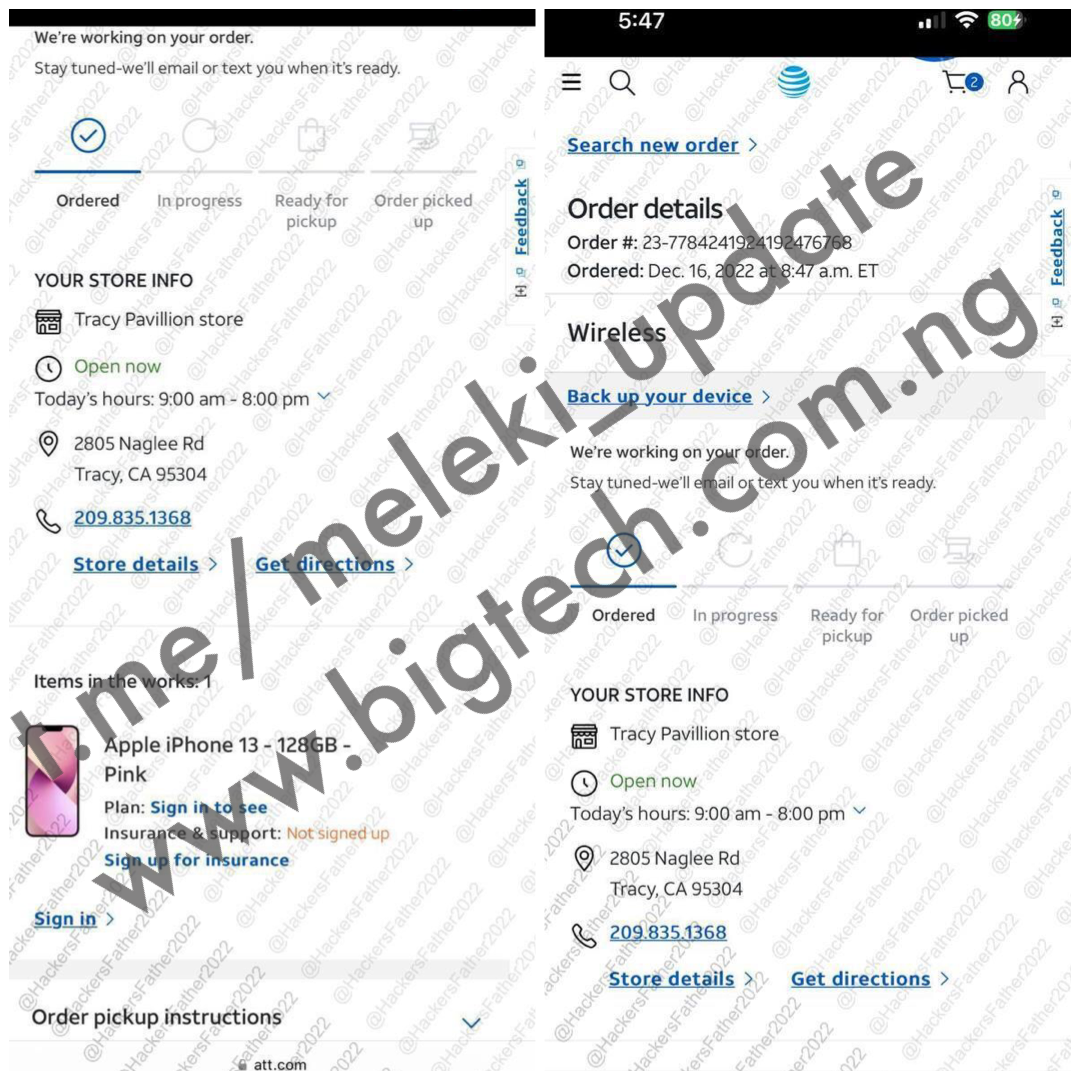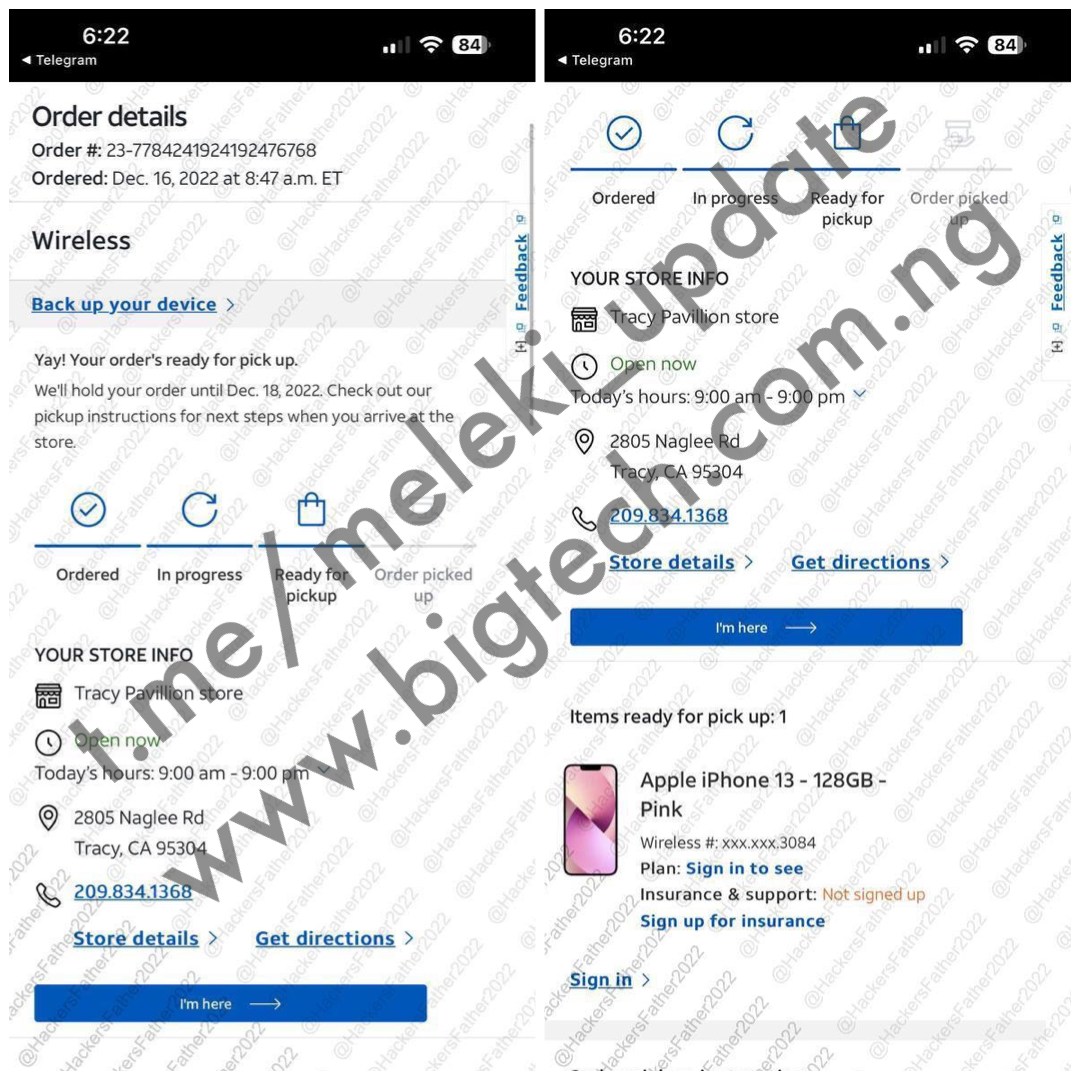Order IPhone: AT&T Pick upTutorial
✅ Requirements ✅
1• Paid VPN / Proxies for PC or even RDP
2• Live cc, vbv/non vbv for down payment
3• A drop(Picker)
4• Fullz without AT&T history and must be of same state as your Drop/Picker (If your Picker is in NY, your fullz too should be from NY)
Note: In this tutorial there are few devices which are only available for pick up.
Devices like:
IPhone 12 mini
iPhone 13
iPhone 14
iPhone 14 Plus
Series 8
These and other few android phones are available for pick so you can’t go above these devices.
1• Visit AT&T https://www.att.com website and on the dashboard just locate the Search option
2• So I searched for iPhone 13 because that’s what am using for this tutorial
{inAds}
3• Only select 128GB as storage capacity because all other once won’t be available for pick up. And also select your preferred Colour
{inAds}READ ALSO :Method To Receive Package from Any Country To your Local Country with International Label For Shipping
4• Now you will be asked either to make full payment or pay on Installment. Select Installment plan then proceed with the rest as seen on image above
{inAds}You may also want to boost your social media Followers, Likes, Views E.T.C: “www.pupswind.com”
5• Now click on Check Availability to see if device is available for pick up and closer to your picker
{inAds}
6• Once it opens like this just click on Change
{inAds}
7• Then enter your Pickers Zipcode and click on search 🔍
{inAds}
READ ALSO : AT&T PICK UP TUTORIALS: Meleki Update
8• Now select the first available store closer to your picker. Always select the First store because that is the closers store to your picker
{inAds}
9• After the store update, click on Continue
{inAds}
10• At this point select I’m brand new here to proceed
{inAds}
11• On this page is where you select a Plan for your device just choose the first option then Continue
{inAds}
12• Choose Continue Without Device Protection
{inAds}
13• Now your Device will be added to your cart🛒 . Now time to begin Checkout
{inAds}
You can also trade your BITCOIN &Giftcards: “ex.bigtech.com.ng”
14• Below are the most essential part of all👇🏿👇🏿
Full Name: should be the person going to pick up the phone(Your Picker).
{inAds}
Phone Number,Email 📧,Address:
Should be the fullz that doesn’t have AT&T account and fullz should also come from the same state as your Picker ( If your Picker is in CA, your fullz too should be in CA else your order will be canceled instantly)
{inAds}
15• Now you will have 2 options to receive your package. Either Delivery🚚 or Pick Up. For today tutorials we are mainly on Pick up, Kindly choose pick up then click Add Delivery Info
{inAds}
Note: The email address should be any email associated to the fullz. You can get them by doing a background check. Don’t create email 📧 even matching the fullz it won’t work. Only email found on the credit report of the fullz🧏🏿
16• You will be asked either to port your old number to AT&T or Get a new number. Porting an old number means you already have AT&T account and that will decline your order so Just choose Get A New Number and also select any Area Code and Location. Once completed, click on Add Preferred Area Code
{inAds}
You may also want to boost your social media Followers, Likes, Views E.T.C: “www.pupswind.com”
17• This page will ask for your DOB and SSN. Make sure not to use your picker info ℹ️. Just put the fullz DOB and SSNand if it’s cool then proceed by clicking Add Credit Info
{inAds}
18• Once you get this after the credit check it means your fullz has either AT&T or the fullz ain’t valid. Just clear browser history and cookies then start afresh with new fullz
{inAds}
19• Once you pass the credit check you will be asked to input in your credit card details for your Down Payment. Your down payment amount will depend on your fullz credit score. Just put:
CC Number
Exp
Cvv
Zipcode
Then name on card will automatically be your pickers name so don’t change it.
{inAds}
20• Once completed✔️, just proceed by clicking on Next
{inAds}
You may also want to boost your social media Followers, Likes, Views E.T.C: “www.pupswind.com”
21• For the Terms and Conditions just tick the Select All Terms then click on Accept Terms
{inAds}
22• Now ignore this Bill Preferences and Continue
{inAds}
23• Now Submit Your Order.
{inAds}
24• Once CC is valid your order will be successfully Placed✅. Now you should remember we didn’t use our personal email 📧 so we can only check order status by clicking on the above link. Once the link opens then you copy the link down so you can just paste the link to track your order anytime
{inAds}
You may also want to boost your social media Followers, Likes, Views E.T.C: “www.pupswind.com”
25• This is your order status now. This may take from 2-4hrs for order to be ready for pick up depending on when your store opens
{inAds}
26• Once you check order status and it shows ready for Pick Up just alert Picker to go to the store with any form of ID that’s DL,STATE ID or Passport for the package 📦
{inAds}
27• Once package 📦 has been given to the Picker the order status changes to Order Picked Up
{inAds}
 |
{getButton} $text={Get Updates From Us} $icon={download} $color={blue}
{inAds}