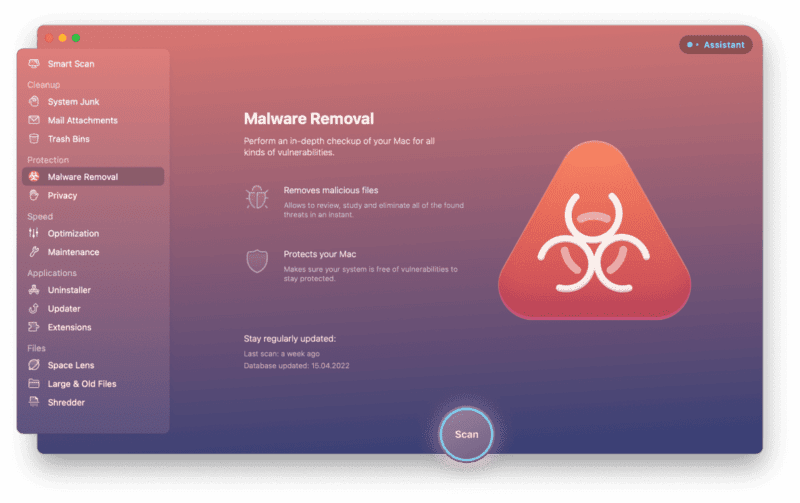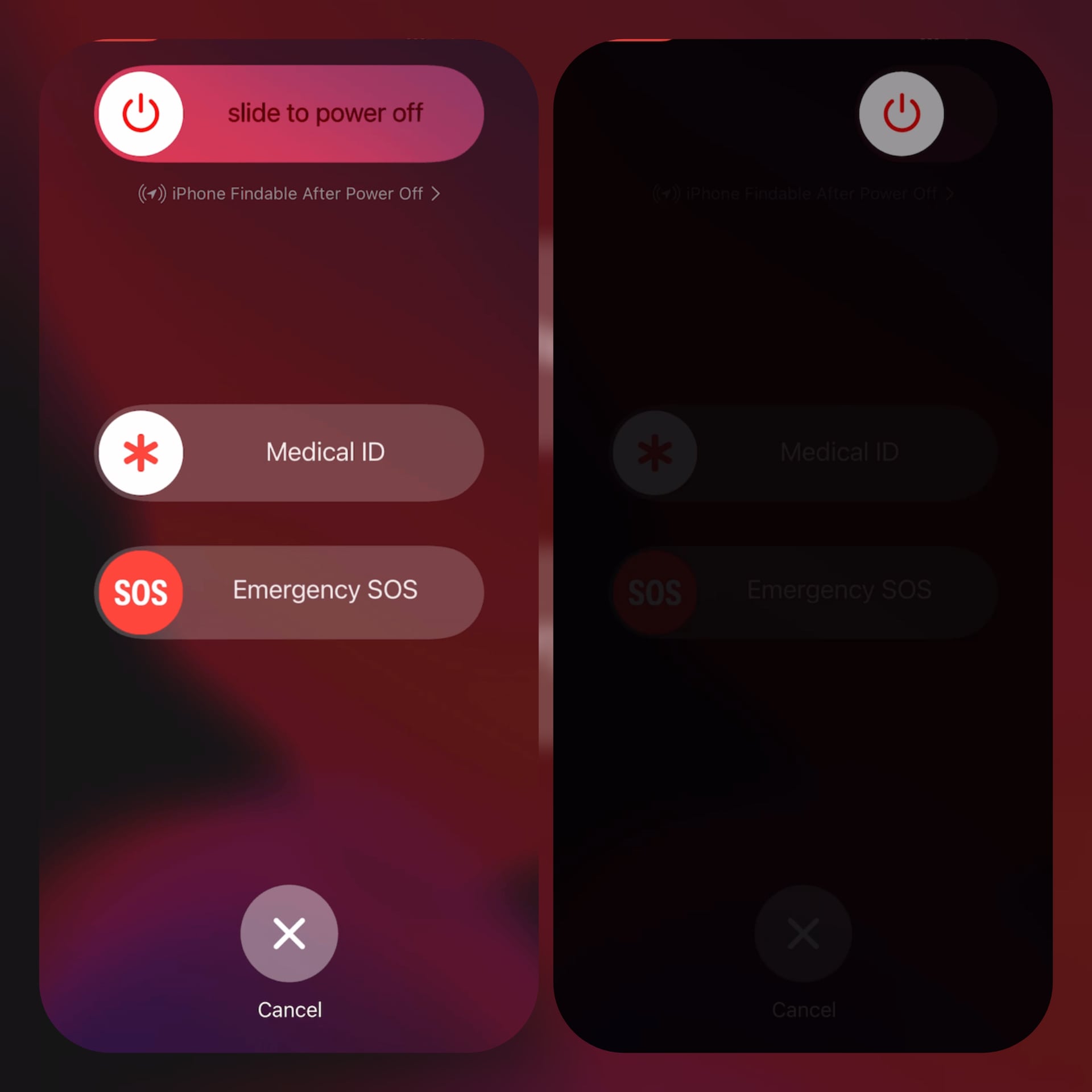How to remove viruses from iPhone
Hello, welcome to bigtech. You number one source for anything tech in Africa. If you haven't subscribe, please do via any of our social media gadget available on this page or join our newsletter below.
In this post, I will be talking about iPhone and how viruses affect it. How to remove virus on iPhone will also be described. So without much Ado let's get into the full tutorial.
Every iPhone users loves iPhone working very fast, so when your iPhone start to act sluggish or weird, you should assume something is definitely wrong. Numerous things might be considered which some of them are viruses and apps/browser cache and cookies.
The virus issues will be talked about in this article. Your iPhone could get a virus causing it to work slow and sluggish, although is very rare; it's not entirely possible.
You probably asking yourself, "can iPhone get viruses?" Although, it's uncommon, however, the answer is still Yes. iOS has a strong emphasis on security, but it’s not infallible.
So in this article, I will be explaining how viruses might have ended up on your iPhone and how to prevent or get rid of them.
How viruses gets to your iPhone
There are three (3) main ways viruses/malwares get into your iPhone, and they are:
Social Engineering
Although, there is no ransomware but you can simply get viruses or malwares into your iPhone through installation of spywares for iOS, which are often installed by tricking you into giving your AppleID or iPhone password.
Software Vulnerability
This is another way you can get malwares into your iPhone. Bad actors will typically find holes or vulnerabilities within iOS that it’s able to exploit.
Jailbreaking
Jailbreaking is a process that enables you bypass some of iOS’ security protocols. Although, it gives you extra features in terms of iPhone’s security but at the same time giving ways to viruses and malwares to enter your iPhone.
How to check for viruses on your iPhone
There is no iOS application that can used to detect malicious software on iPhones, however there are ways to go around it.
Unlike Mac, there is an antivirus app that you can run to check malicious software on your Mac computer. CleanMyMax X is just the application you can run with just a few click to help you scan and detect viruses and malwares on your Mac computer and also helps remove any harmful software it finds.
Actually, all iPhone applications are required to be installed via iOS app store, which means any malicious software downloaded to your iPhone through apps is a temporary file. Meanwhile, restarting your iPhone will definitely purge those files and restore your device system running as usual.
However if you have never restored or restarted your iPhone before, here is how to do it.
How to restart an iPhone
Restarting your iPhone depends on which model of iOS version you have. However, I will explain two best method to restart an iPhone.
Restart your iPhone with a Home Button
To do that, press-hold the sleep/wake button ontop of your iPhone, slide the power slider to shutdown the device. Wait for the device to shut down absolutely and hold the sleep/wake button again to restart your iPhone.
Restart your iPhone with a sleep/wake button
Press-hold the sleep/wake & vol-down buttons and slide the slider to turn off your iPhone. Wait till the device absolutely off and press-hold the same button to restart it.
How to get rid of viruses/malwares on iPhone
The first step first is to restart your iPhone as explained above. However, if you've tried that and still acting strange or being overly slow, here are couple of things you can simply tryout.
Delete Suspicious Application
In some cases, bad apps such as ones with laze coding can make your iPhone more opened to malwares attack. So, if you see or notice any app acting sluggish, it's best to remove it ASAP.
Below are simple methods to delete an app on iPhones:
- Tap-hold the exact app icon your iPhone home screen.
- A notification will pop-up on the screen. Then Tap remove app.
- Then click on delete app to confirm your order.
That's the simple steps to Delete laze coding app causing sluggish behavior to your iPhone.
Restore app from backup or another device
Deleting and restoring app from previous backup can make your sluggish or affected app to work normal as usual. So, If you're the lucky type that backup your data on iCloud, here are steps you can try to restore your app from from iCloud.
- Open settings app on your iPhone
- Click on "General" then "Transfer or Reset" then "Erase All Content and Settings" then "Backup Then Erase".
- Your iPhone will then back up and restore the iOS version. It might take a few minutes before it restored completely.
- Follow the next prompts until you get to the App & Data screen. Tap Restore from iCloud Backup.
- Sign in to iCloud, then select the backup you want to use.
That's the simple steps to restore your sluggish app from your iPhone backup for better performance.
Factory reset your iPhone
This is the last option I will recommend to this situation. If you've restarted your iPhone, or you've deleted suspicious apps or you've tried to restored such sluggish app from previous backup, and all these steps seems not working out, the best options now is to factory reset your device.
Here's how to factory reset your iPhone. However, keeps in mind that all your information and data will be formated. Your iPhone will now start from the beginning as if you just bought it.
Here is how to factory reset your iPhone:
- Open the settings app on your iPhone
- Tap "General" then > "Reset" then > "Erase All Content and Settings" then > "Erase Now".
- Once your iPhone data and information has been formatted, it will reboots. Then follow the prompts to set up your iPhone backup.
Now, if you've tried all those steps above and none is working. It's time to get another device or send back your iPhone to company for more help.
How to avoid getting viruses on iPhone
Preventing or avoiding viruses and malwares on your iPhone is similar to dealing with them on your PC.
First of all, be careful about what apps you're installing. Know the source of the app even if you're installing from the Apple app store.
Another good and effective way to prevent viruses from getting into your iPhone is always keeping your iOS up to date. As I said earlier that viruses and malware exploit holes in the software to access your phone. And with each new software update, Apple is patching up more of those holes.
So, to be sure your iOS is updated, follow the below instructions to make sure:
- Open settings app on your iPhone
- Tap "General" then "Software Update".
- So, if you have an update waiting, just tap install to update your iPhone.
That are the simple step-by-steps guides to discover and prevent viruses on your iPhone. I hope you find this article helpful? Please share this article anywhere in the world and do more by joining our social media pages. Cheers!